I activated my account on my laptop. I prefer checking emails and doing accounts on laptop as it gives me bigger view. In this blog, the screenshots I am going to include here are captured using the said device.
1. Log in to your DepEd Account. Type in gmail.com on the URL address bar. Then, encode your log- in credentials. Your account must have deped.gov.ph on it. Always remember your password as we are encourage to use the account in our transactions in our agency.
2. Open the email. It shows the name of Undersecretary Pascua. It has the link you need to click to activate it and set up your password. The link will open a tab which it shows the DepEd Commons site. The system will state that your email address has been successfully confirmed. The step you need to do is to set your desired password.
In setting up your password, you are required to use eight or more characters. I suggest you use numbers and punctuation symbols to make your password strong.
You need to confirm your new password. Type again your password. The system will prompt a message telling you changed your password successfully.
3. Update your profile. Choose if you are teaching or non- teaching personnel. In my case, I am a senior high school teacher, so I chose teaching personnel. My first name and surname slots are automatically provided by the system. I just encoded my middle name.
Next, provide your cellphone number. Make sure the number is working. Then, select if it is prepaid or postpaid. Encode your current network provider and preferred network provider. Before encoding those information, consider the strength of Internet connection of your current network provider. If you are contented, then encode it as your preferred network provider. If not, encode another provider.
 |
| I covered my cellphone number. |
After supplying information about network provider, encode your designation. My region and schools division office information are automatically determined by the system. What I need to do is to choose the municipality. In my experience, my municipality did not appear when I encoded it. So, what I did is I responded to the question: Belongs to a school?
I clicked the hyperlink beside the question. I encoded my school ID that made my school appear.
4. After providing information for the profile, click the Update button. The system will show a message that you updated your profile successfully.
That's how I have my Teacher's account. I noticed that the DepEd Commons have integrated Approver Login and Uploader Login. These two roles are maybe delegated to other personnel working in high posts.
If you have not received an email about the creation of DepEd Commons account, just wait. For those who have their accounts just like me, use the portal as there are learning resources available there.
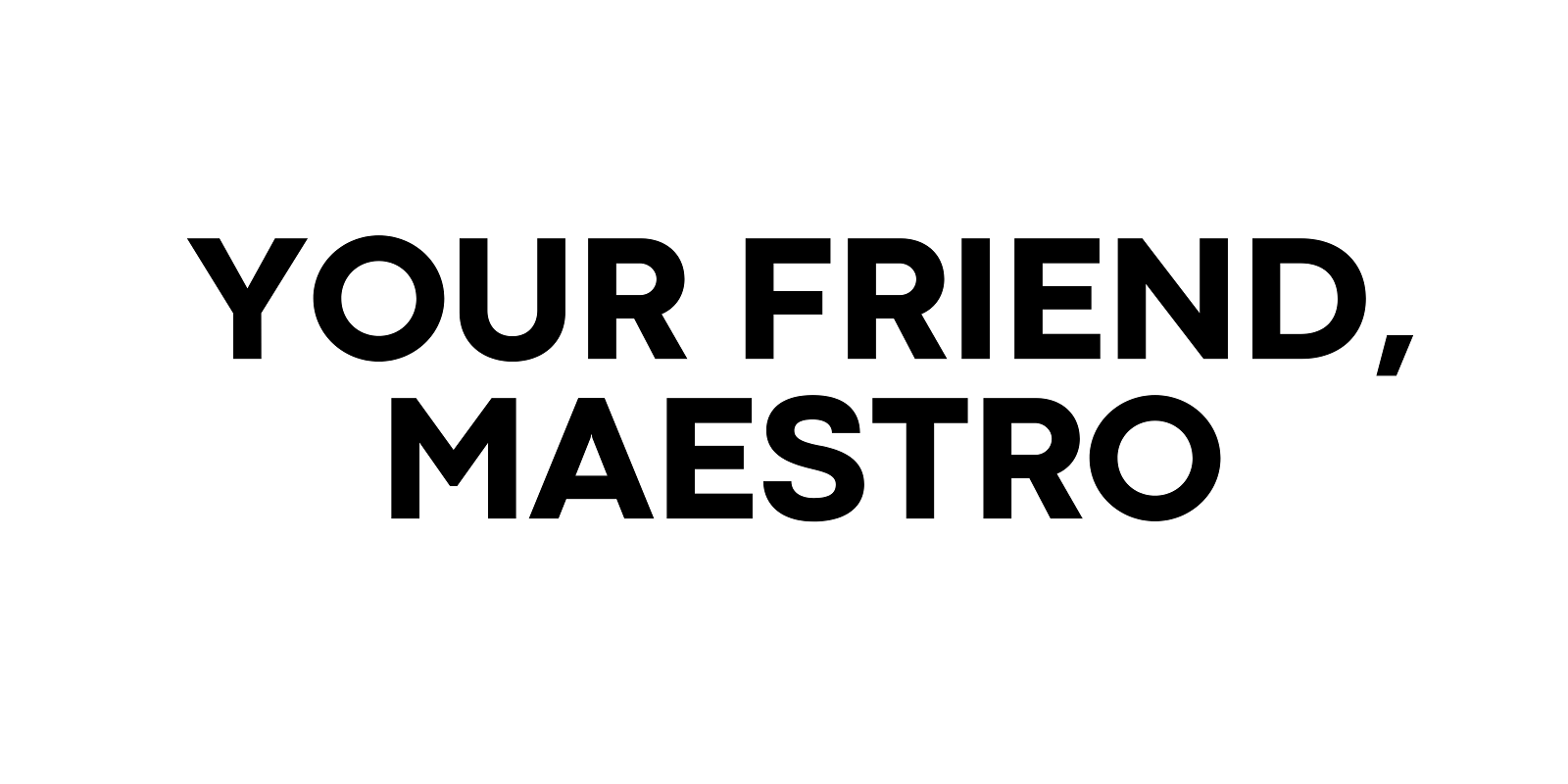












0 Comments