Goodbye, DepEd Google Account. Say hello to DepEd Microsoft 365 Account.
A week ago, my sister, who is a high school teacher, informed me about Google's step on implementing storage limits in DepEd's Workspace Education starting on February 1, 2023. This move unable users to upload new files or images to Google Drive, create files in collaborative content creation apps, back up photos or videos to Google Photos, and create assignment in new files in Google Classroom. Moreover, the users cannot send and receive emails in their accounts. I received screenshots about this information obtained from a memorandum issued by the Office of the Undersecretary of Administration. I was worried about the news as I love Google Apps.
It is stated in the memorandum that all DepEd personnel are advised to use Microsoft account. This one made me more worried as I still do not have the said account. Last Friday, I read the Memorandum OUA-OUT-011023-010 about the Adoption of Microsoft 365 in the department. The said issuance gave me a relief as the largest bureaucracy in the government stated all personnel who do not @deped.gov.ph DepEd account will receive Microsoft username and temporary password in their DepEd Gmail accounts on or before January 27, 2023.
Yesterday, I received an email with the subject, Activate your DepEd Microsoft Account. I am happy that they delivered what they stated in the memo. If you got the email, this post will serve as your guide in activating your account.
1. Go to portal.office.com
Enter the Username provided in the email. This has @deped.gov.ph. Click Next.
2. Enter the temporary password.
3. Provide new password that is minimum of 8 characters and maximum of 256 characters. It must have three out of four of the following:
Lowercase characters
Uppercase characters
Numbers (0-9)
Symbols
4. Secure your account by choosing any of the option: Authentication Phone, Authentication Email, and Security Questions. I chose the first option.
Check your phone for the six- digit code. After encoding the code, click Verify. Then, click Finish.
This will appear the process.
Check now your email for you to have DepEd Microsoft 365 Account.
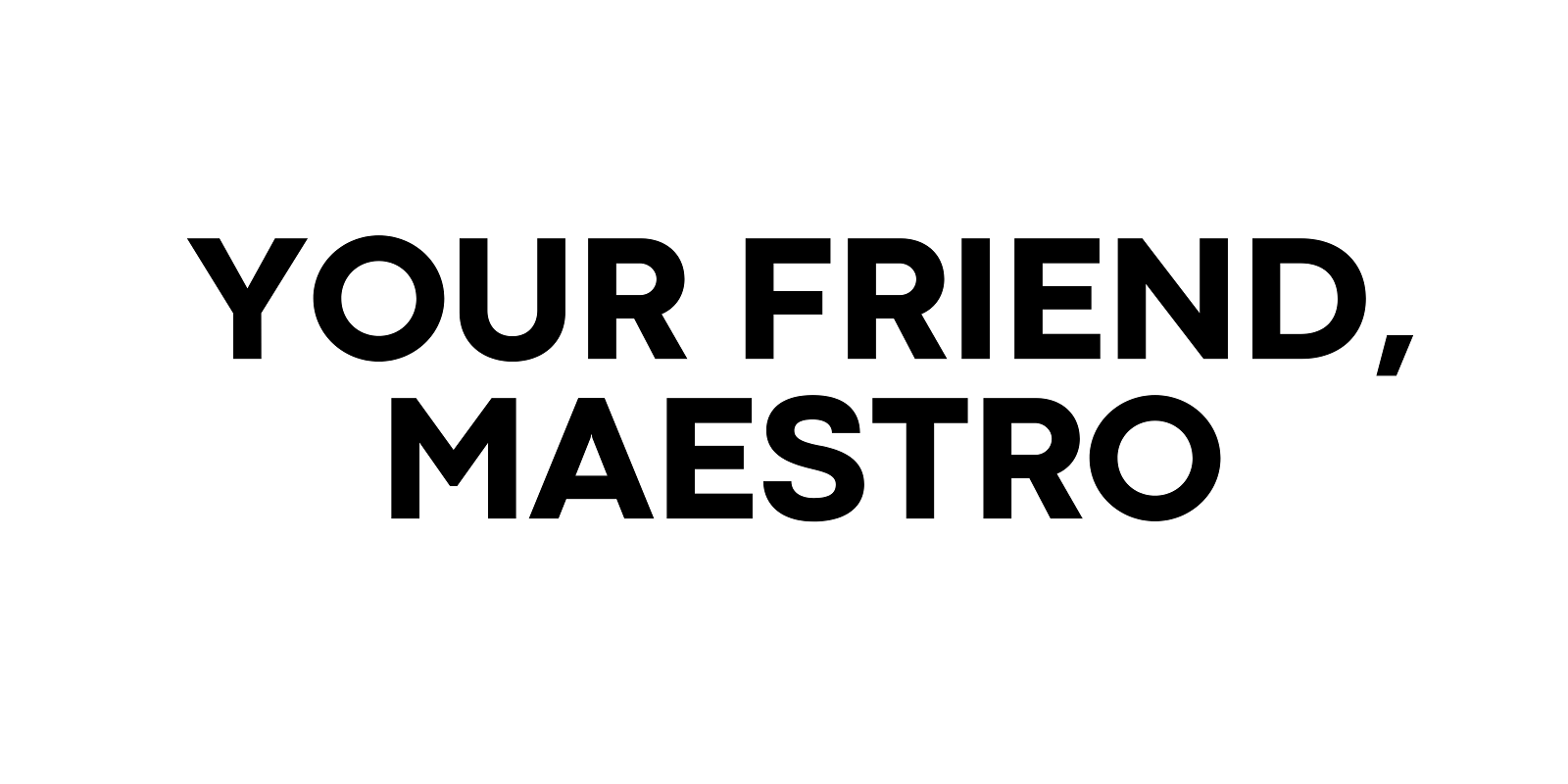

.png)



.png)
.png)







0 Comments