In this blog post, you are going to learn how to create a website in Wix using your mobile phone. Watch the video above as your guide. The content of this post is from the transcript of my YouTube video.
Before, one must have coding skills to create a website. You need to learn Hypertext Markup Language and Cascading Style Sheet. Now, there is an editor that can help you to build your site with no prior coding skills that is WYSIWYG or What You See Is What You Get. What is WYSIWYG? It is a website editor which elements you put on the site like text and photos and how you arrange or place the contents is what the visitors of your page will see. Wix is an example of WYSIWYG. This site can help you to put up a site for your blog or business. Get now your phone and let us create a site powered by Wix.
The first
step is go to your search browser and type wix.com. As you can see the screen
is showing Wix I have already searched the site and use my email to sign up to
create a Wix account.
After
logging in your login credentials, undergo the process of creating your first site
now wix.com will guide you on how to create your first site press Get Started.
There are
questions that you need to answer one is What is your website for? There are examples available. Now, I am going
to search for personal blog. Now, there are choices Wix gives you. Now I am
going to choose personal blog.
Another
question that you need to answer:
Does your
website need any of the following features?
Sell online,
take bookings and appointments or get subscribers. I will choose get
subscribers. Next what is the name of your blog? It is a personal blog. Therefore,
you need to name your blog as if it is talking to you or the site name is about
you so I am going to choose or I am going to encode, I am Carl.
After
encoding the name of the blog click the arrow. Now here is another question
where are you located. You can skip this part or if you want just encode the address.
Here are things that Wix is asking like phone number and address and of course
we have the social accounts. I will just give more information about myself
later or because in this tutorial video, I am also going to protect my privacy.
Click the arrow.
Wix.com
allows you to choose your theme there are available themes that you can choose
from we have Fresh, Vogue, Agency and Spark and the like. I am going to choose
Minimal. On the screen we can read Let's get you a website. I am going
to press build site.
Let us just
wait. This is the power of Wix that it will really help you to create your site
in easy way. Here is what Wix gave to me. I have the power to put pages or select
themes. I am going to manage or to press
the manage sections. As a site owner, you have the power to check out the header,
check out the other parts of the blog sections. If you are satisfied with what you
checked, you can now publish your site. If you want to change things, you can
do that later and after publishing you can get the domain or web address of the
blog that you created
Wix gives
you a free web address but you may change your web address by getting a web
domain. Let's just view what I created and here is my website this is my
personal blog and the web address of my blog is teachercarl2015.wixsite.com. I will
just change the features or I will just change the contents later. This is how we
create a website on phone in Wix. If you wish to have more things about Wix you
can go to your search browser and search more details about Wix.
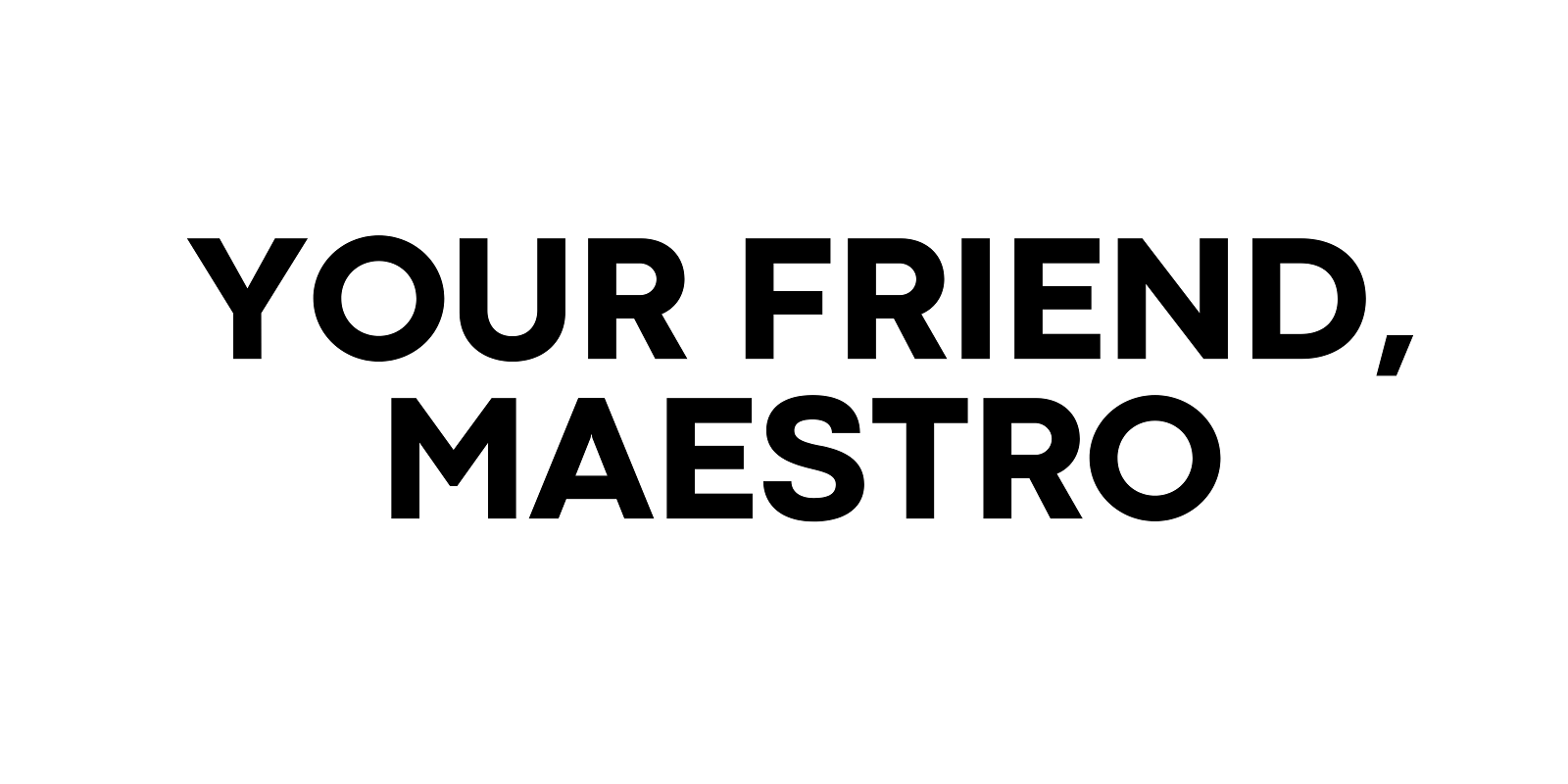







0 Comments